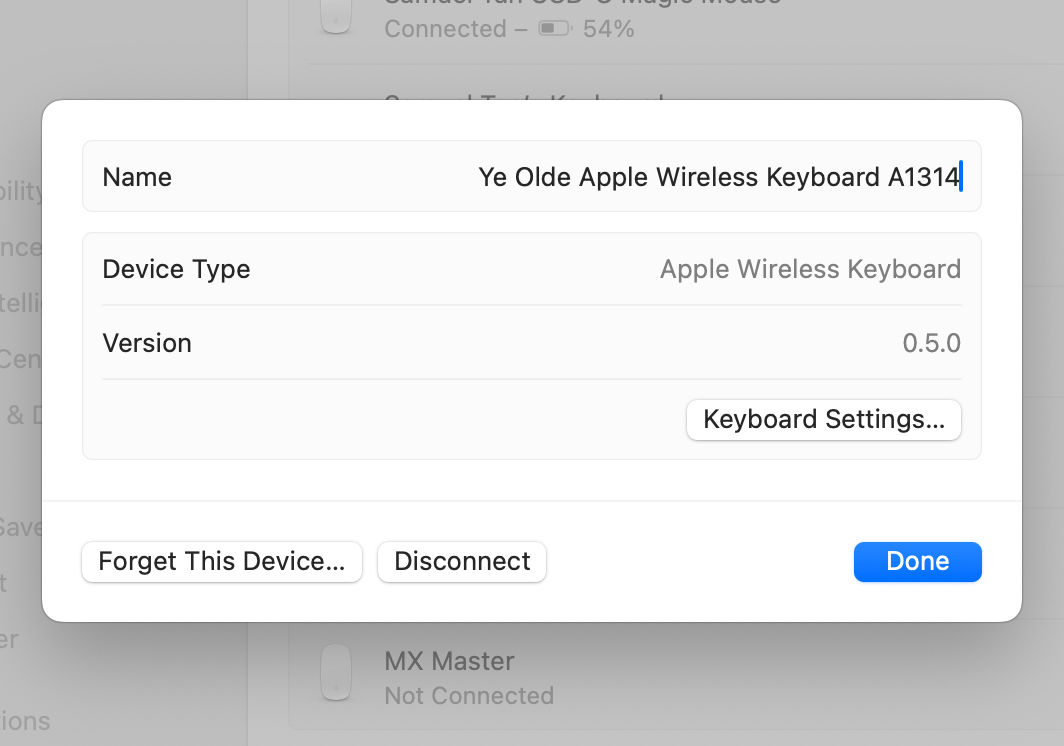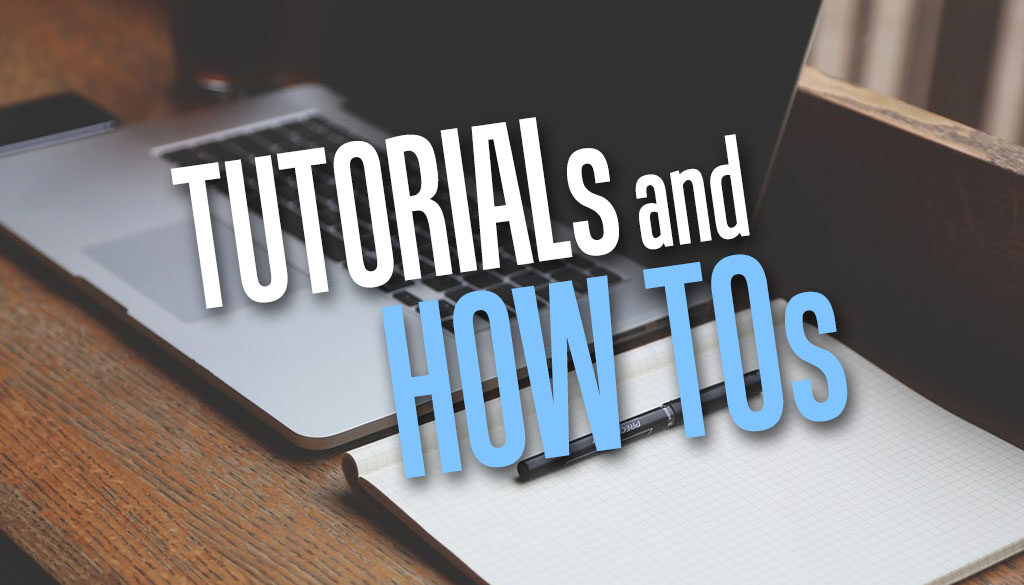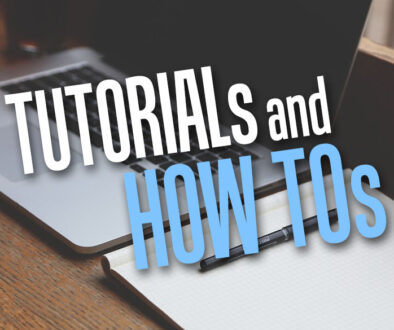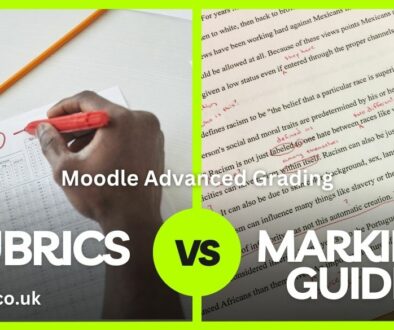Old Apple Keyboard A1314 not pairing with MacBook and Mac mini with Apple M chip
I wouldn’t go as far back as First generation (A1016) Apple Wireless Keyboard released in 2003 or Second generation (A1255) released in 2007 but not wanting my old trusty Fourth generation (A1314) released in 2009 to go to waste, I have tried to use this with my MacBook and Mac mini. The keyboard is more than a decade old, 16 years old to be precise (at the time of writing). If you have trouble connecting this keyboard to your Mac, continue reading to find out how I managed to resolve this.
Originally used with my MacBook Air, I carried this around religiously with the laptop. It worked with a stand to prop up the Air to raise the display. I then used the wireless keyboard and separate wireless mouse to type instantly turning the laptop into a portable workstation.
Issue Connecting Apple Wireless Keyboard to MacBook and Mac mini with Apple M1, M2, M3, M4 chip
Fast forward to today, the Apple wireless mouse still works but I can’t say the same for the keyboard. I have tried on many occasion to connect it to my Mac mini with Apple Silicon and to my MacBook Pro but failed. Having given up, I left it alone for months, and it suddenly worked. It asked to enter a six digit code and paired successfully. Then it stopped again when I had to swap out the batteries. Even with repeated resets, swapping the batteries and entering pairing mode did nothing.
OPTION 1: The Fix
So I took out the batteries and left it overnight. Came back to it the next day with fresh batteries, and the lights started flashing again. Tried to connect and it asked for 6 digit pin. A positive sign, I thought. It connected successfully and I am now typing this article on it. I thought I will share this by responding to messages on Apple Community forums but these were all closed.
https://discussions.apple.com/thread/254537389?sortBy=rank
https://discussions.apple.com/thread/5064136?sortBy=rank
https://discussions.apple.com/thread/253605514?sortBy=rank
So for those who wish to use their very old Apple Wireless Keyboard (pre Magic Keyboard era), here is an overview of the steps:
- Remove the AA batteries and set it aside overnight, at least 12 hours. 24 hours if need be.
- Use fresh batteries or fully charged batteries and instead these into the keyboard.
- The keyboard should power up automatically and enter pairing mode (green light flashing). At least mine did. If not try entering pairing mode manually using the steps below.
- On MacOS, go to Bluetooth > Bluetooth Settings… click Connect next to the keyboard when it appears under Nearby Devices. The pairing assistant will show a 6 digit pin as part of pairing. I entered this on the keyboard and press Enter key.
- The keyboard work normally including the shortcut keys.
I didn’t have to long press the power button to go into pairing mode. I had no success with manual pairing as every time I tried to connect this way, the system did not complete the pairing process. it did not ask for the six digit pin. This could be because I let the power button go as soon as I see the lights flashing, clicking on the Connect button in the Bluetooth console did nothing. The following steps in the next section to pair required the power button to be held down until you see the prompt to pair. This couldn’t be the reason for my failed attempts.
OPTION 2: To Enter Bluetooth Pairing Mode Manually
In case, you haven’t already tried, here are the steps to enter pairing mode on the old keyboard courtesy of David Meehan. You can read his full article there.
- Switch off the keyboard by holding down the power button for at least 3 seconds
- Click the Bluetooth icon in the menu bar
- Click on “Bluetooth Settings”, “Set Up Bluetooth Device” or “Open Bluetooth Preferences”
- Turn on the keyboard by holding down the power button, BUT DO NOT LET GO OF THE POWER BUTTON. It must be kept held down through the entire process.
- The Setup Assistant will find the keyboard, so click the name of the keyboard, and then click on “Connect” or “Continue”. Make sure you are still holding the power button down.
- You will be prompted for the Pairing Code. You can now release the power button, type the pairing code on the keyboard and then press return. There will be a slight delay whilst the pairing completes (a few seconds)
- The keyboard will now be Paired, and should work as expected.
- So just to clarify, the trick is to continually HOLD DOWN THE POWER BUTTON.
So these are the steps that actually work. Remember to drop me a message if you find success in this or other methods and keep your old tech alive. I am sure glad I did with the Apple Wireless Keyboard from 2009.
Rename the keyboard
One more thing, to rename your keyboard so it can be easily identifiable among your connected Bluetooth devices, use the following steps:
- Go to Bluetooth > Bluetooth Settings…
- Click on the (i) icon next to the Apple Wireless Keyboard
- Edit or enter your new name in the Name field.